Posted on January 14, 2019March 20, 2019 by Garden State Community Bank Secured Credit
Garden State Community Bank Secured Credit Card.

The Garden State Community Bank Secured Credit Card is a good credit card that is issued by First Bankcard, has no annual fee and requires a security deposit. This credit card has an online portal with users can carry out specific tasks. So, use this concise guide below to apply, activate card and log in to the credit card account.
Features of Garden State Community Bank Secured Credit Card.
It has no reward.
Has no signup bonus.
It has no annual fee.
Has cash advance APR of 25.49% (APR of change).
The cash advance fee of $15 or 5% of the amount of each cash advance, whichever is higher.
It has a late payment fee that is up to $35.
Has purchase APR of 20.24% (APR may change).
Requirements for Garden State Community Bank Secured Credit Card.
To apply for this credit card, the following requirements must be met:
You are to be at least 18 years old.
You are to have a valid Social Security Number.
You are to have a valid US mailing address.
And make a security deposit of $300-$5,000.
How to Apply for Garden State Community Bank Secured Credit Card .
Step 1: To start, go to this credit card homepage to gain access to the GSCB credit card webpage. On that page, find the Secured Card option and click on the “Apply Now” link next to it. To be taken to the application form.
Step 2 : You are to give the required contact information.
Step 3: You are also required to provide your personal and housing information.
Step 4: Don’t forget to give your financial information, because it is necessary.
Step 5: You can now add an authorized user to your account, if you wish, just supply the requested information in the specified field of the “Authorized User” section.
Step 6: Now you are to give the details of the deposit that you will be making if your application is accepted. Give the required information in the Secured Card Deposit Information section and click on “Continue”
Step 7: Finally, you will be able to access the information you have supplied and make corrections by clicking on the Change link at the base of the page. If through, you are to read the terms of this credit card and, tick the “I have read the Summary of Credit Terms” box. If you have read your application and accepted the terms of this credit card, click on “Submit” to send your application for review.
Login to your Garden State Community Bank Secured Credit Card.
To log in, go to First Bankcard’s secure online portal by using this credit card homepage. Then give your User ID in the login window and click on “Login” to continue. If you are using a trusted device, tick the “Remember Me” box for a faster login next time when logging in from this device in the future.
Also give your Password in the empty field and click on “Submit”. If your user ID and password are correct, you will have access to your personalized online banking account.
If you forgot your login details, just click on the “Forgot User ID/Password” link in the login window. On the next page, you are to give the required information and click on “Submit”. Then follow the instructions on the next pages, to be able to recover your login details and gain access to your account.
Activate your Garden State Community Bank Secured Credit Card .
To activate your credit card call this activation number : 1 (888) 295-5540 for a customer service representative to help. Or, activate your card online by registering for an online banking account through First Bankcard. To register for online banking, click on the “Secure registration” link found above the activation number (on the homepage of this credit card), give the required information on the registration page and click on “Continue”. Then, use the instructions within the ensuing pages to register your new card for online banking access.
Telephone:
1 (888) 295-5540
Mailing Address:
First Bankcard // C/O First National Bank of Omaha // P.O. Box 2340 // Omaha, NE 68103.
Post navigation
Prev TD Emerald Flex Rate Next UOB Ladys Classic Search for:Search
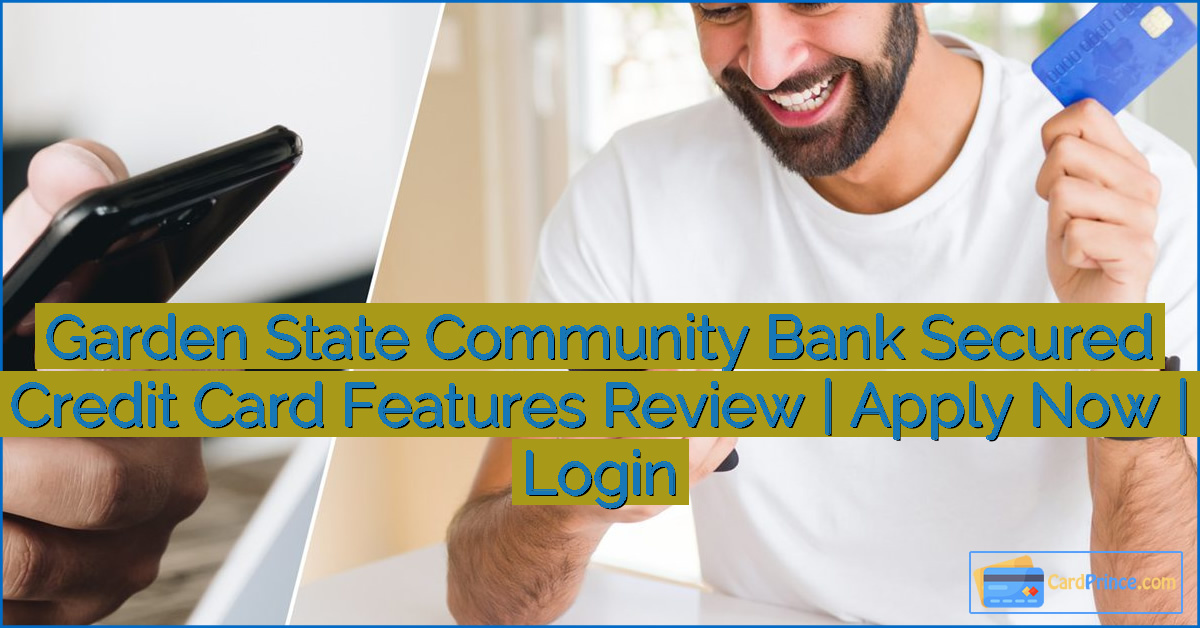



Leave a Reply